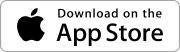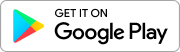Your gateway is the communication hub for your sensor solution kit. Watch this video to familiarize yourself with the activation process.
Important Things to Know Before You Start
- The gateway is the first device that should be activated in your sensor solution kit.
- Do not plug in until instructed
- Make sure outlet is not controlled by a light switch
- Note: Gateway can take up to 5 minutes to connect.
Get the Meshify Protect App
Meshify Protect App is a core part of the sensor experience; using the app, you’ll activate devices, monitor your location, and add notification contacts for alerts.
- Download the Meshify Protect™️ App
 for iOS or Android
for iOS or Android - If this is your first time using the app, set up your account by signing the Participant Agreement and adding Notification Contacts.
- On the welcome screen, tap ‘Devices’ (or ‘Locations’ > pick the correct location from the list) to start the activation process for the desired location.
Note: If this is an additional device for an existing location, you can add it by tapping in the devices tab.
in the devices tab. - If you have multiple devices available for setup, start with a Gateway.
- When instructed, scan the QR code on the back of the device.
- Follow the in-app instructions to complete activation.
Placement Suggestions
Place your gateway:
- In an area with strong cell signal, (e.g. near window or exterior wall; on higher ground)
- Close to where most sensors will be installed
- Near (but not inside) refrigeration unit or cold storage unit that will be monitored
Do not place your gateway:
- In basements or below-grade level with poor cell signal
- In or near major obstructions (steel, lead, thick concrete, earth)
- In areas with significant metal or high voltage interference (kitchens, power/mechanical rooms)
Note: Once you have determined where to place your gateway, take the gateway to that location the location before powering it on
Activation Overview
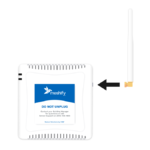
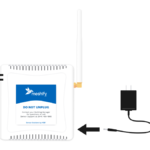

When instructed:
- Attach antenna to gateway and connect the power cord to the gateway.
- Plug power cord into electrical outlet. Tap “Next” to continue.
- Review device connection within the app.
Note: Gateway can take up to 5 minutes to connect. Light will turn solid green when connected - Place the device:
- Mount to flat wall surface using adhesive strips on the back of gateway
- Place gateway on tabletop or window sill
Note: Keep the antenna vertical for best reception
- Add device location information and image to the app to easily locate in the future.
Next steps
- Finish setup of your gateway in the Protect app, including confirming device online status, device location, and completion of activation.
Continue activating the rest of your devices to protect your location. If you have a Defender Water Shutoff, view the instructions and install it next. If you only have Defender Sensors, view the instructions and install them next.
FAQ
The gateway is the connection hub for all of your smart sensors and related to devices. It is designed to provide connectivity through separate cellular network, so your monitoring system will provide alerts, without the need for Wi-Fi.
There are a few things to check for:
- Check that the cables are properly connected
- Ensure that the outlet has electricity and is not controlled by a light switch
- Check the placement area for signal interference (e.g. walls, metal)
- Try moving the gateway to a new location with better cellular reception
The built-in backup battery is designed to keep your sensor solution up and running during power outage.
If your location is not currently experiencing a power outage, there are a couple of areas to check:
- Check that the cables are properly connected
- Ensure the outlet has electricity and is not controlled by a light switch
If there are issues with low signal, try the following:
- Move gateway to a location with better signal (e.g. near a window, on higher floor). Gateway will run on battery power when unplugged
- In the “Data” screen of Meshify Protect app, press the “Recheck Signal Now” button. Gateway status light should be green
- Bring gateway back to the desired install location and finish the Protect app installation sequence
- If signal is still inadequate, change the install location. Move the gateway to a new install area with better signal, and press “Recheck Signal Now”.
Alternative option: Connect the gateway via Ethernet using the included cable. Review the following information.
If you encounter poor signal, even after troubleshooting, you can connect with the included ethernet cable. To learn more, please review the following information.
If you require further assistance, please contact Sensor Support at (844) 468-1866 or sensorsupport@hsb.com – Monday to Friday, 8am – 8pm Eastern Time